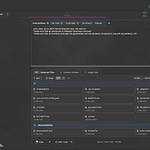If you landed here, you should subscribe because this is just the beginning.
This is the first post in a series we’re calling “SkyFi Sessions” and it honestly came together because of how much we’ve been learning from Lucas Greenwell since he joined.
Lucas came to SkyFi after spending time at Gauntlet AI, and he’s been pushing the way we think about AI, building, and speed – not just with tools, but with how we work. After a few weeks of watching him record demos, drop guides in Slack, and build full tools in hours, we figured we should start sharing the stuff that’s been helping us.
This isn’t polished. It’s not a launch. It’s just what it looks like to build the future of SkyFi, one demo at a time.
We will always share a written version in case you don't want to watch the video.
How to Use Gemini Live on Desktop
Gemini Live is the voice-based version of Google's AI assistant. It's useful on mobile, but the desktop version gives you more control. You can speak to it, share your screen, and ask it questions about what you're working on.
Here’s how to get started.
Step 1: Go to AI Studio
Visit aistudio.google.com. This is where Google runs most of its Gemini tools. You do not need to be a developer to use it.
Step 2: Click on “Stream”
On the left menu, click Stream. This opens Gemini Live. It works like a two-way call with the AI. You talk. It talks back.
Step 3: Share Your Screen
Click “Share screen” to let Gemini see what you're doing. It will respond based on what it sees.
Step 4: Ask for Help
Talk to it like you would talk to a coworker.
Examples:
“Can you see this page?”
“What should I pick for fire detection?”
“Where do I download the file?”
It will respond out loud and guide you through it. You can stop screen sharing at any time.